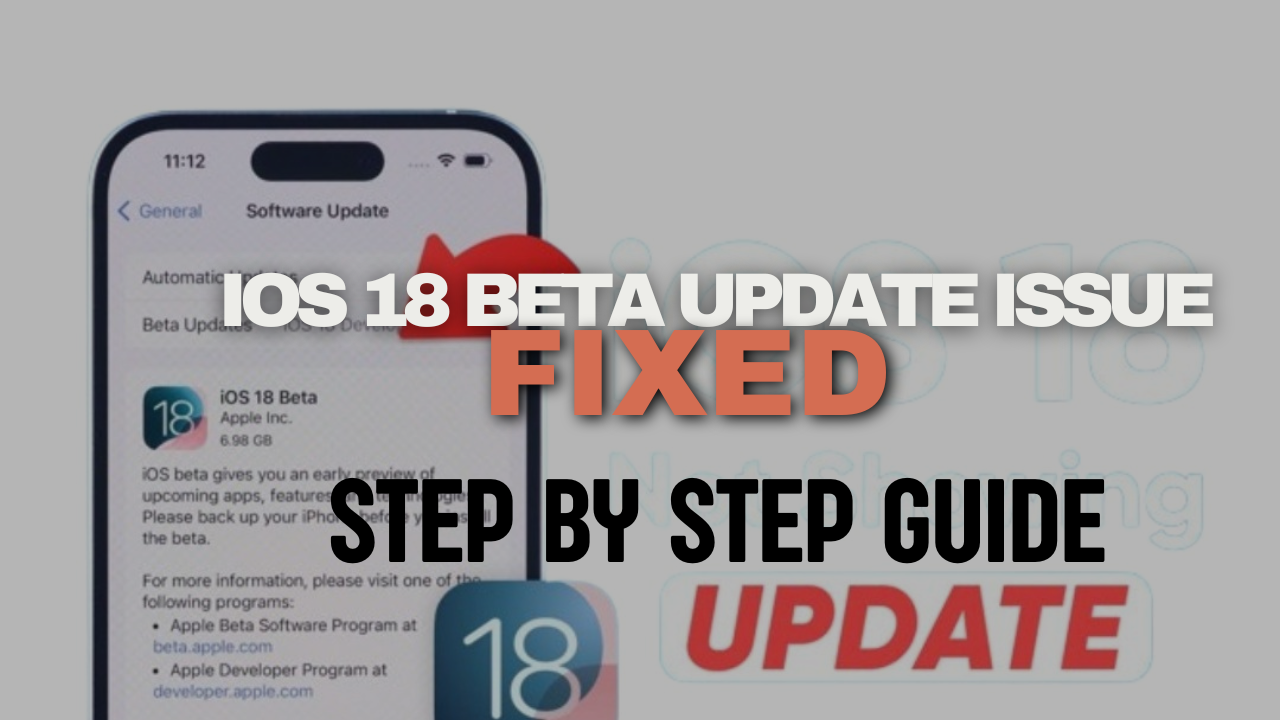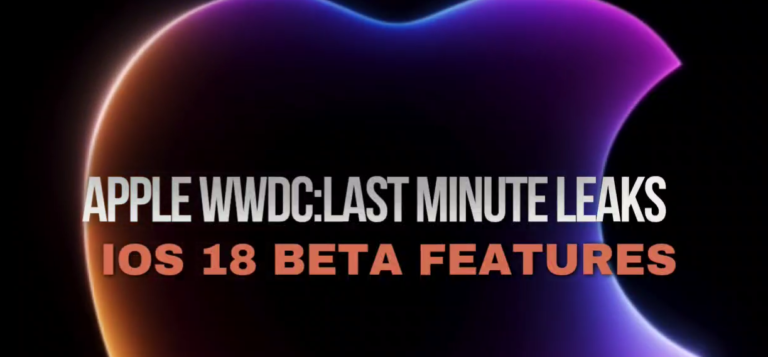iOS 18 Beta Issues: How to Fix iPhone Won’t Update to iOS 18 Beta
Hey guys, welcome to ItsViralNow! The buzz from WWDC24 is winding down, and now you can download the eagerly anticipated iOS 18 beta. You can start experiencing the new features of iOS 18 right away. However, as with any beta release, there might be some instability. This guide will help you troubleshoot common issues you may encounter while updating to iOS 18 beta.
Note: Before we dive into the solutions, remember to back up your data to protect your iPhone’s information.
Common Issues with iOS 18 Beta Update
Here are some of the unexpected situations you might face during the iOS 18 beta installation process:
- iOS 18 update not showing in Settings
- Can’t download the update firmware
- iOS 18 stuck in verifying update
- iPhone stuck in recovery mode
- iPhone stuck on the Apple logoIf you’ve encountered any of these scenarios, don’t worry. We’ll help you solve these problems step by step.
Fixing iOS 18 Beta Update Not Showing
If you do not see the iOS 18 beta update in the Settings, follow these steps:
- Visit the Beta Program Website: Open Safari and go to beta.apple.com. Sign in with your Apple ID to register and get access to the iOS 18 beta.
- Enroll Your Device: Once logged in, navigate to “Enroll Your Devices” and select iOS. Follow the provided steps to download and install the beta profile.
- Enable Beta Updates: Go to Settings > General > Software Update > Beta Updates. Select iOS 18 Developer Beta.
- Check for Updates: Return to Settings > General > Software Update, and you should see the iOS 18 beta update prompt.
Fixing Download Failures for iOS 18 Beta
If you encounter a download failure while trying to get the iOS 18 beta, try these solutions:
Step 1: Reset Network Settings
Incorrect network settings might be causing the issue. To reset them:
- Open Settings > General.
- Navigate down and choose Transfer or Reset iPhone.
- Tap Reset, then select Reset Network Settings and confirm.
After your iPhone restarts, reconnect to a Wi-Fi network and try downloading the update again.
Step 2: Ensure Sufficient Storage Space
Ensure that your iPhone possesses sufficient storage capacity:
- Check your current storage by going to Settings > General > iPhone Storage.
- You must have a minimum of 16 GB of available space to proceed with updating to iOS 18. Delete unnecessary files if needed.
- Restart your iPhone by holding down the volume down button and the side power button, then slide to power off. Turn it back on by pressing the side power button.
- Then, try downloading and updating to iOS 18 again.
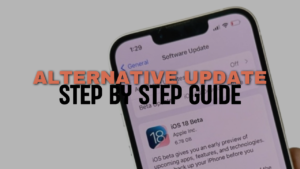
Troubleshooting Other iOS 18 Beta Installation Issues
If the above solutions do not resolve your iOS 18 beta update issues, you may need to wait for the iOS 18 Beta Computer Update Channel to open or try these alternate steps:
Alternate Solution: Clear Safari Cache and Enroll Again
- To clear Safari data, head to Settings, then tap on Safari, and choose Clear History and Website Data.
- To access the Beta site, simply open Safari and visit beta.apple.com.
- Sign In and Enroll: Sign in with your Apple ID, scroll down, and select Get Started. Click Enroll Your Device.
- Open Beta Updates: Navigate back to Settings > General > Software Update > Beta Updates, and you should see the iOS 18 developer beta.
Conclusion To fix iOS 18 beta update
Updating to the iOS 18 beta can be a bit tricky, especially with the first release. By following the steps above, you should be able to troubleshoot and fix any issues that arise during the update process. If you have other questions or continue to have issues, feel free to comment below, and we will actively help you solve them.
Thank you for reading! Stay tuned for more updates and tips on iOS 18 beta.